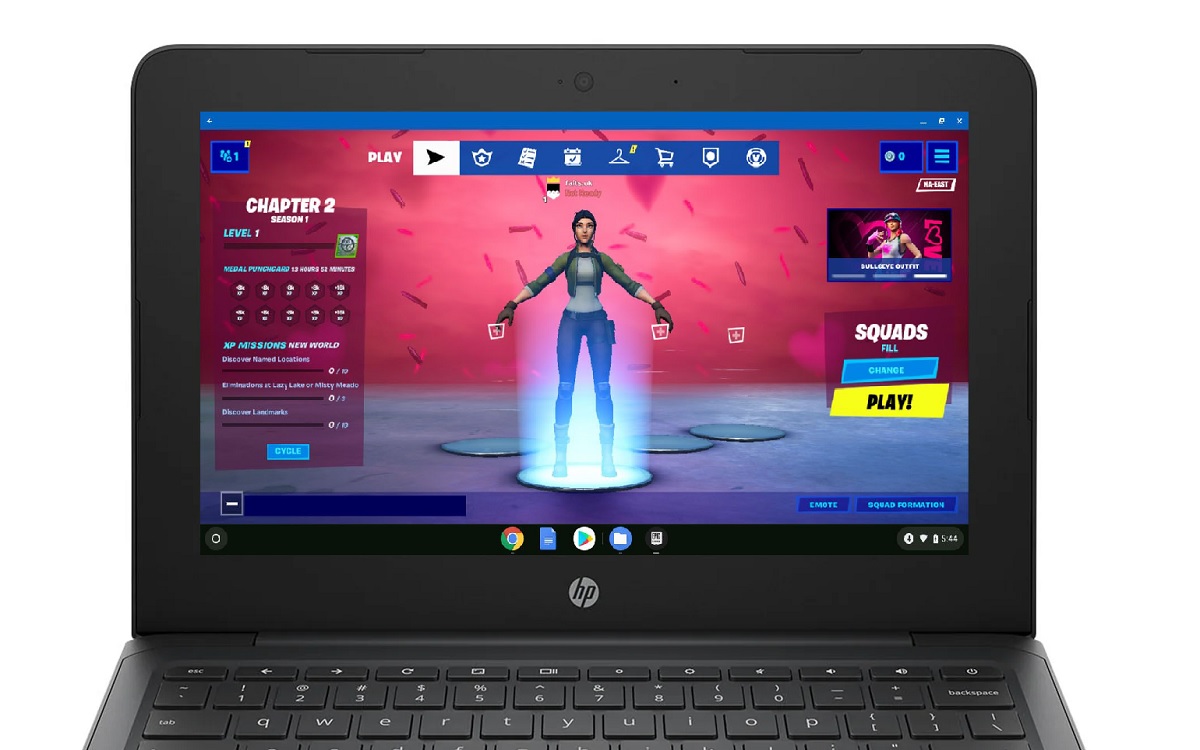Playing Fortnite on Chromebooks: A Complete Guide
Want to play fortnite on chromebook? Fortnite has become one of the most popular video games in the world, with over 350 million registered players as of 2022. Its massive popularity and free-to-play access has made it accessible across various devices and platforms. However, Fortnite is not natively supported on Chromebooks.
Chromebooks run on Google’s Chrome OS, which is optimized for web-based apps and cloud gaming services. Unlike Windows or Mac laptops, Chromebooks cannot directly download and install Fortnite through the Epic Games launcher.
Recent Released: 10 Best Peardeck Alternative Educational Technology Support
But don’t lose hope Fortnite fans! With some tweaks and workarounds, you can get Fortnite up and running on your Chromebook. This comprehensive guide will walk you through the steps and requirements for playing Fortnite on a Chromebook.
Overview of Methods to Play Fortnite on Chromebooks
There are primarily three methods to play Fortnite on Chromebooks:
Step#1. Using cloud gaming platforms like GeForce NOW
Step#2. Sideloading the Android version of Fortnite
Step#3. Using a VPN service to mask device identity and location
Let’s look at each of these methods in detail.
1. Cloud Gaming with GeForce NOW
GeForce NOW is a cloud gaming service from Nvidia that allows you to stream and play games on devices that cannot support games natively. This includes Chromebooks.
With GeForce NOW, the game runs on Nvidia’s remote servers and the video/audio is streamed to your device. This removes the need for having a powerful GPU on your Chromebook.
Here are the steps to play Fortnite using GeForce NOW:
- Sign up for a GeForce NOW membership. There is a free and paid tier.
- Install the GeForce NOW app from the Google Play Store on your Chromebook.
- Log into GeForce NOW using your account.
- Add Fortnite to your GeForce NOW game library.
- Launch Fortnite through the GeForce NOW app and start playing.
The major advantage of using GeForce NOW is that it does not require you to install anything on your Chromebook. The game runs smoothly as long as you have a stable internet connection.
However, you will need a GeForce NOW subscription and game purchase to access Fortnite. The free membership has session limits and queues.
2. Sideloading Fortnite’s Android App
Fortnite has a mobile version available for Android devices. This app can be sideloaded and installed on Chromebooks to play Fortnite locally.
Here are the steps for sideloading Fortnite’s Android app:
- Enable developer mode on your Chromebook.
- Allow installation of apps from unknown sources.
- Download the Fortnite APK file for Android.
- Use an APK installer app to install Fortnite.
- Launch Fortnite through the Android apps menu.
This method allows you to play Fortnite offline after the initial installation. However, performance relies heavily on your Chromebook’s hardware. A device with higher RAM and powerful processor will provide better gameplay experience.
Sideloading also comes with security risks as you are installing from an unknown source. Make sure to only download the APK from official sources like Epic Games website.
3. Using a VPN Service
Another workaround is to use a Virtual Private Network (VPN) service on your Chromebook. A VPN masks your device’s identity and location.
Follow these steps:
- Install a trusted VPN service like NordVPN or ExpressVPN on your Chromebook.
- Connect to a VPN server located in a region where Fortnite is available.
- Go to Epic Games website and try downloading the game. The website will think you are accessing it from the VPN region.
- Once downloaded, you can launch and play Fortnite on your Chromebook.
VPNs can unlock region-locked games and content. But using them comes with legal risks depending on your location. Check your local laws before attempting this method.
System Requirements for Fortnite on Chromebook
Playing Fortnite on a Chromebook has the following minimum system requirements:
| Component | Minimum Requirement |
| CPU | Intel Core m3 or better |
| GPU | Intel HD Graphics 400 or better |
| RAM | 4GB |
| Storage | 5GB free space |
| OS | Chrome OS 77 or higher |
| Browser | Chrome |
| Internet speed | 15 Mbps |
- For cloud gaming via GeForce NOW, an Intel Core m3 CPU or equivalent is required along with minimum 4GB RAM.
- If sideloading Fortnite’s Android app, you will need a more powerful processor like Intel Core i3 or equivalent. The GPU should support at least Intel HD 4000 graphics.
- Increase RAM to 8GB if your Chromebook allows it. More RAM results in better performance.
- Don’t install too many apps as Fortnite requires at least 5GB free storage space on Chromebook.
- Update your Chromebook to the latest Chrome OS version for best performance.
- Use the Chrome browser as your primary browser. Other browsers may not work well with streaming and Android apps.
- An internet speed of at least 15 Mbps is required for smooth online gameplay. Use an Ethernet connection for best experience.
Meeting these system requirements will provideoptimal Fortnite performance on your Chromebook.
How to Troubleshoot Common Fortnite Errors on Chromebook
Playing Fortnite on Chromebooks can sometimes lead to technical issues and errors.
Here are solutions for some common errors you may encounter:
| Error | Solution |
| Fortnite installation fails | Restart Chromebook and clear cache before installing. Check internet connection. Disable any VPN/adblockers. |
| Game crashes on launch | Power wash Chromebook to clear all temporary files and configurations. Update Chrome OS and graphic drivers. |
| Excessive lag during games | Close background apps and tabs. Check internet speed and switch to wired Ethernet connection. Lower in-game settings. |
| Can’t sign into Epic Games account | Try different web browser or incognito mode. VPN may be blocking connection. Disable VPN. |
| GeForce NOW errors | Check your GeForce NOW membership status. Restart the app and try again. |
- Game crashes and lag can be fixed by power washing your Chromebook to reset all temporary files and settings.
- Update your Chromebook’s OS, graphics drivers, apps to latest versions if you face installation failures.
- Disable any VPN services or adblockers as they may interfere with Epic Games account access.
- If using GeForce NOW, check your membership status. Restarting the app usually resolves common errors.
Following troubleshooting best practices will help you fix most Fortnite errors on Chromebooks. Reach out to Epic Games customer support if issues persist.
Optimizing Fortnite Performance on Chromebook
To get the best Fortnite experience on a Chromebook, you can try these performance optimization tips:
- Use a cooling pad – Managing your Chromebook’s temperature is key. A cooling pad will help prevent thermal throttling.
- Close other apps/tabs – Free up RAM and CPU by closing all unnecessary background processes.
- Disable extensions – Chrome extensions can negatively impact game performance.
- Lower in-game settings – Reduce resolution, graphics settings like shadows and anti-aliasing.
- Update drivers and OS – Make sure you are on the latest Chrome OS update and have updated GPU drivers.
- Clean temporary files – Clear cached and temporary files regularly to free up space.
- Use a mouse – Playing with a mouse gives better response than a trackpad.
- Play offline – For sideloaded Android app, switch to airplane mode to minimize internet data use.
With these tips, you can get the most out of your Chromebook’s hardware when playing Fortnite. Monitor FPS and other parameters to gauge performance improvements.
Alternative Games to Play on Chromebook
Here are some other popular online multiplayer games you can play natively on Chromebook:
- Rocket League – Fast-paced car soccer game with fun physics-based gameplay.
- Minecraft – The creative sandbox game needs no introduction. Available via web browser.
- Roblox – Build and play in immersive 3D worlds created by the community.
- Brawlhalla – Free platform fighter game with crossover characters from games and pop culture.
- Realm Royale – Fantasy battle royale with classes, spells, and weapons.
- World of Tanks Blitz – Team-based PvP tank battles with real time physics.
- CS:GO – Classic competitive first-person shooter playable via Steam on Chrome OS.
| Game | Genre |
| Stardew Valley | Farming sim RPG |
| Minecraft | Sandbox survival/creation |
| Terraria | 2D sandbox adventure |
| Portal 2 | Puzzle platformer |
| Half-Life 2 | FPS with puzzles |
| Limbo | Puzzle platformer |
| Papers Please | Dystopian document checker |
| FTL: Faster Than Light | Roguelike space sim |
| Plants vs Zombies | Tower defense strategy |
Check minimum system requirements before downloading any games. Many free-to-play titles like Brawlhalla will run smoothly on most modern Chromebooks.
Many of these games have low system requirements perfect for most Chromebooks. You can also leverage cloud gaming and remote desktop solutions to expand your gaming possibilities beyond the Chrome OS environment.
Conclusion
While Fortnite is not natively supported on Chromebooks, there are workarounds like cloud gaming and APK sideloading that allow you to play it. Following the methods outlined in this guide, you can be dropping onto the Fortnite island in no time.
It is possible to play the immensely popular Fortnite game on a Chromebook using various solutions including cloud gaming platforms, VPN install of the Android app, remote desktop programs, and dual booting Linux. Ensure your Chromebook meets the minimum specs for Fortnite and troubleshoot common issues that may arise.
For the best experience, use wired peripherals, tweak graphics settings, limit background apps, and maintain stable internet. While Chromebooks can’t run Fortnite natively yet, with a bit of effort you can still drop onto the battle bus and claim that Victory Royale.
If Fortnite doesn’t work out, countless other amazing game titles across various genres will run smoothly on Chrome OS. So game on Chromebook gamers!