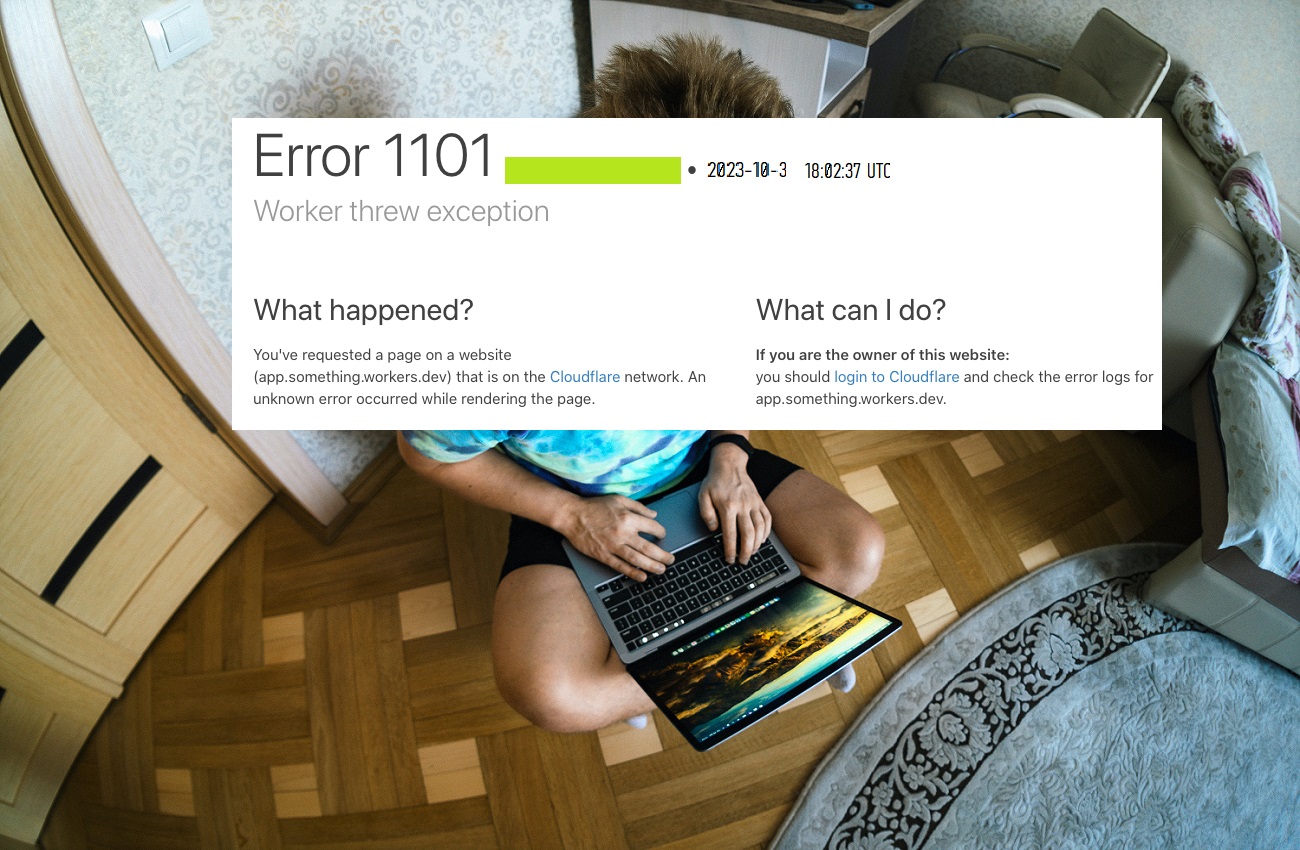Error 1101 Worker threw exception, Cloudflare provides a robust and powerful edge computing platform through its Workers service. However, developers may occasionally encounter Error 1101 – indicating a worker has thrown an exception. This comprehensive guide will walk you through troubleshooting techniques to resolve Error 1101 in Cloudflare Workers.
Recent Released: Is kimvartoon Provide Content For Children Or Not?
Introduction
Error 1101 Worker threw exception where Cloudflare Workers run JavaScript code directly on Cloudflare’s global network, allowing you to create entirely new applications or augment existing ones without configuring or maintaining infrastructure. However, Workers code can sometimes fail with Error 1101 when an exception is thrown.
This article will cover:
- What causes Error 1101
- Troubleshooting techniques for Error 1101
- Identifying the error
- Debugging exceptions
- Redeploying fixed code
- Setting up logging
- Using try/catch
- Contacting Cloudflare support
- Additional troubleshooting tips
Let’s start by understanding what leads to Error 1101 in Cloudflare Workers.
What Causes Error 1101 in Cloudflare Workers
Error 1101 Worker threw exception occurs when a JavaScript exception is thrown and not caught within a Cloudflare Worker. Some common causes include:
- Syntax errors in the Workers code
- Network connectivity issues
- Incorrect configuration settings
- Problems with third-party dependencies
- Bugs in the Workers platform
In essence, any issue that leads to a runtime exception being thrown but not handled results in Error 1101. Identifying and debugging the specific exception is key to resolving the problem.
Techniques for Troubleshooting Error 1101 Worker threw exception
When you encounter Error 1101 in a Cloudflare Worker, there are several troubleshooting techniques you can follow:
1. Identify the Problematic Worker
First, check the Worker Metrics page in the Cloudflare dashboard to identify which specific Worker is returning Error 1101. This will point you to the Worker that needs further debugging.
2. Debug the Exceptions
Once you’ve identified the failing Worker, use the wrangler tail command to inspect the exceptions being thrown. wrangler tail will output JSON with an exceptions field containing the Worker exception details.
Review the exception output to understand what’s failing.
Common exceptions include:
- SyntaxError – the Workers code has invalid JavaScript syntax
- TypeError – the code is trying to perform an invalid operation
- HTTPError – a network request failed
Debugging the specific exception will uncover the issue to address.
3. Redeploy Fixed Code
After identifying the problematic code causing the exception, make fixes and redeploy the Worker. Keep tailing the logs with wrangler tail to ensure Error 1101 is no longer occurring.
Iteratively fix errors until the Worker runs cleanly without exceptions.
4. Set Up Logging
For ongoing monitoring and debugging, set up a logging service like Sentry.io. Workers can send HTTP requests to external services.
Configure the Worker to log errors and exceptions to Sentry. This gives you visibility into errors in production for faster debugging.
5. Use Try/Catch
For expected errors, use try/catch blocks to gracefully handle exceptions:
js
Copy code
try {
// Code that may throw
} catch (err) {
// Handle exception
}
This prevents the exception from bubbling up and causing Error 1101.
Contacting Cloudflare Support
If the above troubleshooting does not resolve Error 1101 Worker threw exception, you can contact Cloudflare support for further assistance.
When contacting support, provide:
- Account information
- Details on troubleshooting steps taken
- Logs/errors from wrangler tail
- Code samples
This information will help Cloudflare efficiently diagnose and debug the issue.
Additional Troubleshooting Tips
Here are some other things to try for stubborn Error 1101 occurrences:
- Temporarily disable the problematic Worker
- Clear cache and retest with cache disabled
- Retry after some time in case of transient platform issues
- Double check configuration settings like routes and environments
- Review dependencies and imports for issues
- Try rolling back code changes to isolate the problem
While frustrating, Error 1101 can always be resolved with careful debugging and troubleshooting. Cloudflare also provides knowledgeable support to help get your Workers running smoothly again.
Summary
Error 1101 Worker threw exception indicates an uncaught JavaScript exception in a Cloudflare Worker. By identifying the specific exception, iteratively fixing errors, and leveraging logging, you can troubleshoot and resolve the problem. Contact Cloudflare support if you need additional help debugging Error 1101.
With the right techniques, you can get your Cloudflare Workers back up and running quickly when exceptions occur. The power of Cloudflare’s edge platform makes it worth the extra debugging effort.
Conclusion
Error 1101 Worker threw exception where Cloudflare Workers provide a highly scalable way to run serverless code on Cloudflare’s edge network. While enabling cutting-edge applications, errors can sometimes arise like the infamous Error 1101.
By leveraging the troubleshooting playbook in this guide, you can methodically track down the source of exceptions and return your Workers to smooth operation. The debugging journey will build your skills in untangling edge compute issues.
Workers unlock the potential for innovating directly on the edge. With robust tools for troubleshooting like wrangler tail, logging integrations, and Cloudflare support, you can overcome challenges like Error 1101. Now you have an expanded toolkit to keep those Workers humming 24/7.
So the next time Error 1101 crops up, don’t panic – just apply your newly honed debugging techniques to identify exceptions and restore robust edge computing. The future awaits what you will build next on Cloudflare Workers!