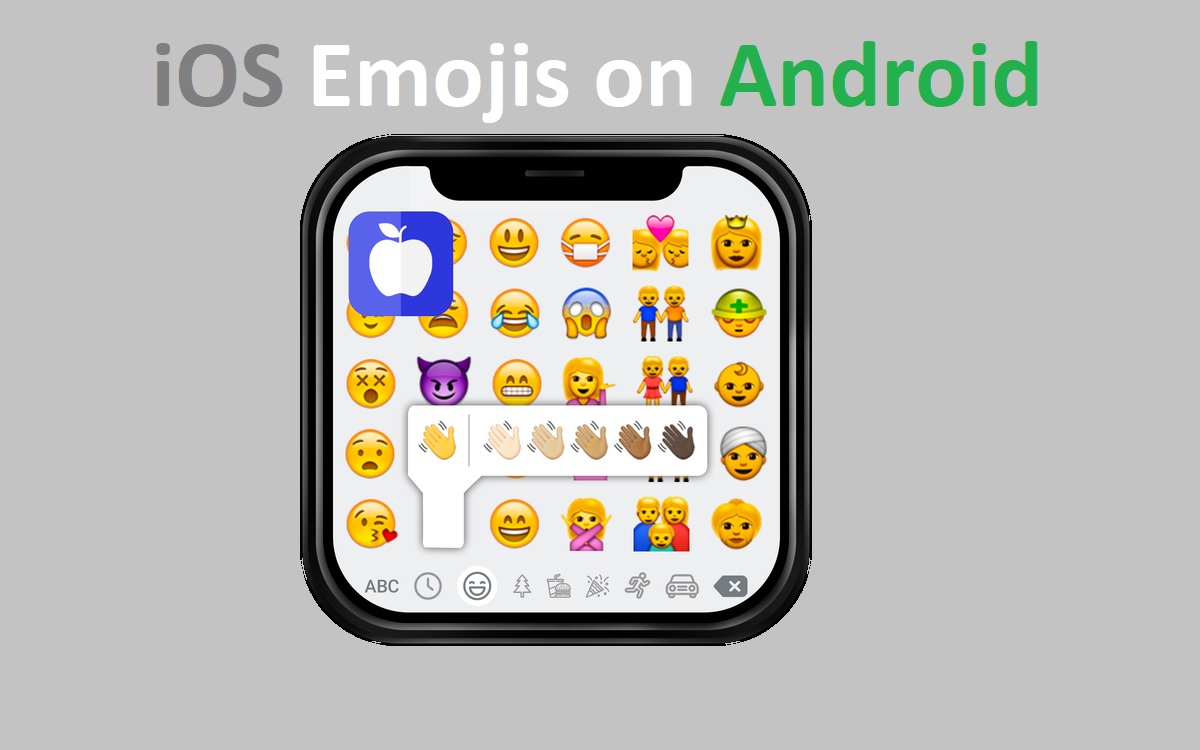Getting iOS Emojis on Your Android Device
iOS Emojis on Android, Emojis have become an essential part of digital communication in recent years. The cute and expressive icons help convey emotions and meaning in a simple visual way. While Android and iOS both support emojis, the designs and new releases often differ between the two platforms. If you’re an Android user who prefers the look of iOS emojis, there are a few methods you can use to get iOS emojis on your device.
Recent Released: 10 Best Mangasee123 Alternatives To Read Manga
Overview of Options
There are three main options for Android users to access iOS emojis:
- Emoji switcher apps
- Custom emoji keyboard apps
- Changing default font style
Each method has its own pros and cons to consider. This article will provide an in-depth look at each option, along with step-by-step instructions where applicable. We’ll also cover the potential risks and compatibility issues you should keep in mind.
Emoji Switcher Apps
Emoji switcher apps replace the default Android emoji set with iOS emojis. Popular options include Emoji Switcher and iOS Emoji.
How Emoji Switchers Work
These apps work by leveraging the backup files from a jailbroken iOS device containing emoji configurations.
Here are the key steps:
- Step#1. Export the emoji configuration file (com.apple.emoji.plist) from a jailbroken iOS device
- Step#2. Transfer the file to your Android device
- Step#3. Install the emoji switcher app
- Step#4. Configure the app to use the iOS backup file
- Step#5. Grant root access so the app can modify system files
- Step#6. Reboot the device to apply changes
Once configured properly, the emoji switcher will override the default Android emoji fonts and graphics with iOS versions.
Pros
- Provides official iOS artwork for a true iPhone emoji experience
- Simple install and setup process
- Actively maintained and updated
Cons
- Requires a rooted Android device
- iOS device with jailbreak needed to extract backup file
- Could void warranty or impact system stability
Custom Keyboard Apps
If you don’t have access to a jailbroken iOS device, custom keyboard apps offer an alternative way to access iOS emojis.
How Custom Keyboards Work
Android allows installation of third-party keyboard apps, which can then replace the system keyboard. By default, the keyboard handles text input, but it also controls the emoji picker.
Popular options include:
- Green Apple Keyboard
- iOS Emoji Keyboard
- SwiftKey (with iOS emoji add-on pack)
To set up one of these apps:
- Step#1. Install keyboard app from the Play Store
- Step#2. Follow in-app prompts to enable new keyboard
- Step#3. Switch input method to the new keyboard
The app will then display iOS emojis in any text field.
Pros
- No root access or backup file required
- Actively updated with new popular emojis
- Work across a wide range of Android devices
Cons
- Emojis sourced from third parties, not direct iOS rips
- Keyboard switching can be awkward
- Heavy app battery and memory usage
Font Style Change Method
The final method is modifying the default system font, rather than just swapping emoji images.
How Font Changes Work
By default, Android uses Noto Color Emoji as the standard emoji font.
Apps like ZFont 3 and Emoji Fonts for FlipFont replace Noto with iOS emoji fonts:
- Step#1. Install font app from Play Store
- Step#2. Pick iOS emoji font pack
- Step#3. Apply font change
- Step#4. Reboot device
With the font changed, all emoji characters will display iOS artwork.
Pros
- Simple process without backup files
- Single font change applies globally
Cons
- Emoji designs may not resemble latest iOS versions
- Risk of fonts not being updated over time
- Could impact performance or stability
Comparison of Methods
| Method | Requires Root | iOS File Needed | Closest to iOS | Custom Emojis |
| Emoji Switchers | Yes | Yes | High | Moderate |
| Custom Keyboards | No | No | Moderate | High |
| Font Change | No | No | Low | Low |
Risks and Compatibility Factors
While tempting to get iOS emojis on your Android, there are some downsides and risks to consider:
- Stability Issues: System modification could lead to crashes or boot problems. Always backup data beforehand.
- Security Risks: Apps might have invasive permissions or ads. Check reviews and permissions before installing.
- Device Differences: Due to Android fragmentation, compatibility will vary across devices and Android versions. Some methods may not work properly on all phones.
- Limited Functionality: You are unlikely to get all iOS emoji features exactly replicated on Android. Expect limitations.
- Warranty Voiding: Rooting or system file changes can void manufacturer warranties in some cases. Proceed carefully.
Thoroughly research any apps and modifications to ensure compatibility with your specific Android device before trying any iOS emoji methods.
Final Thoughts
Getting iOS emojis on Android offers Android users a fun way to further customize and personalize their devices. While the three methods highlighted all have their merits, none provide a perfect replication of the iOS experience. Set proper expectations going in based on your willingness to take risks, compatibility restraints, and feature tradeoffs. Overall, emoji switcher apps tend to offer the most seamless result for tech-savvy users.