Introduction
Devil May Cry Peak of Combat on windows, is an exciting action role-playing mobile game based on the popular Devil May Cry franchise. With its dynamic combat, customizable characters, and gripping storylines, it provides an immersive gaming experience for fans and newcomers alike. Though initially released for Android and iOS platforms, the game can also be played on Windows using emulators.
Recent Released: Is Callaway Paradym ai smoke Legit or Scam? [Review]
This comprehensive guide will walk you through the entire process of setting up Devil May Cry Peak of Combat on your Windows PC.
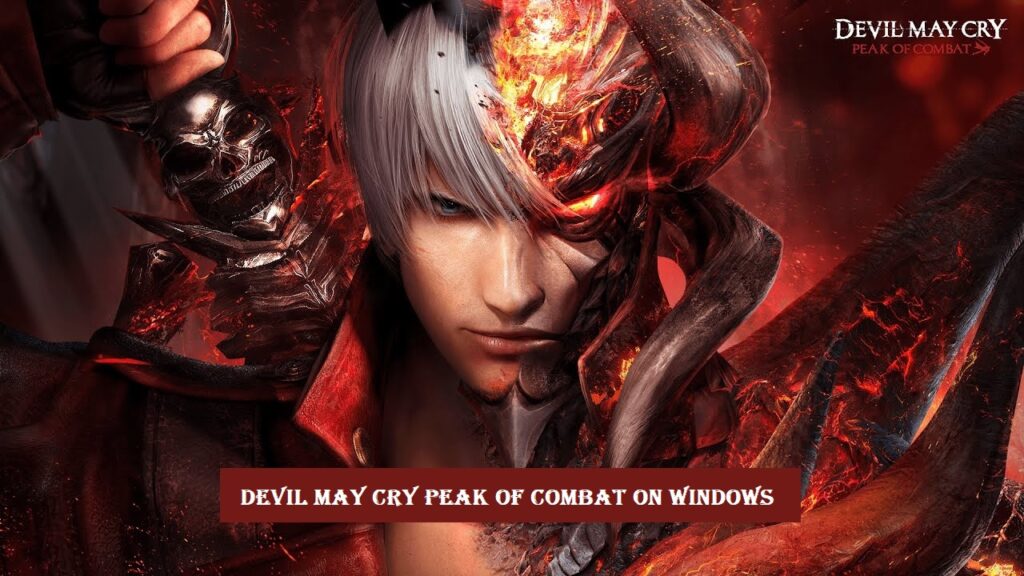
We will cover the following topics:
- System requirements for running the game on Windows
- Downloading and installing the BlueStacks Android emulator
- Setting up a Google account on BlueStacks
- Searching for and installing Devil May Cry Peak of Combat
- Optimizing graphics and performance
- Troubleshooting common issues
So let’s get started!
System Requirements
To ensure a smooth gaming experience, your Windows PC should meet the following minimum system requirements:
- Operating System: Windows 7 or higher
- CPU: Intel or AMD dual-core processor, 2 GHz or faster
- RAM: At least 4 GB
- Storage: 5 GB of free disk space
- Graphics Card: DirectX 9.0c compatible
Higher RAM (8 GB or above) and a dedicated graphics card will enable better graphics and performance. The game also requires admin rights on your PC.

Downloading and Installing BlueStacks
BlueStacks is one of the most popular Android emulators for Windows.
To get started:
Step#1. Go to www.bluestacks.com and click on the Download button
Step#2. Run the BlueStacks installer once downloaded
Step#3. Follow the on-screen instructions to complete installation
Step#4. Open BlueStacks from your desktop or Start menu
The emulator may take a few minutes to boot up the first time.
Setting up a Google Account
To access Google Play Store and install apps, you need to add your Google account to BlueStacks:
Step#1. Click on the “My Games” tab in BlueStacks
Step#2. Find and click on the Google Play Store icon
Step#3. Sign in with your existing Google account credentials
Step#4. Alternatively, you can create a new account here as well
Your Google account is now set up on BlueStacks.
Installing Devil May Cry Peak of Combat
With your Google account ready, installing the game is simple:
Step#1. Search for “Devil May Cry Peak of Combat” in the Play Store search bar
Step#2. Select the relevant result and click on the Install button
Step#3. The game will now be downloaded and installed automatically
Step#4. Once installed, you will find the game icon on the My Games tab
Step#5. Click on the icon to start playing!
Optimizing Graphics and Performance
To enjoy Devil May Cry Peak of Combat with optimal graphics and lag-free gameplay, here are a few quick tips:
- Set BlueStacks engine mode to Compatibility in settings
- Allocate at least 2 CPU cores and 4GB RAM to BlueStacks
- Disable Hyper-V in Windows features if enabled
- Close background apps and processes
- Lower in-game video settings if needed
Experiment to find the right balance between performance and quality.

Troubleshooting Guide
Despite the steps above, you may encounter some common issues when setting up or playing the game. Here are solutions for them:
Can’t find Devil May Cry Peak of Combat in Play Store:
- Update Google Play Store
- Clear Play Store data and cache
- Check if your country restricts the game
Game crashes or won’t open:
- Update graphics drivers
- Allocate more RAM and CPU to BlueStacks
- Lower in-game graphics settings
- Clear game data and reboot
Controller not working:
- Ensure controller is compatible
- Connect controller before launching game
- Map controller buttons in emulator settings
- Try different USB port for connection
Choppy graphics or lags:
Close background processes
Disable anti-virus software
Change graphics engine mode to Performance
Still facing issues? Contact BlueStacks support or post on gaming community forums for help.
Conclusion
Installing and running Android games on Windows is straightforward with the power-packed BlueStacks emulator. Just follow the step-by-step guide above to get Devil May Cry Peak of Combat up and running smoothly. Tweak the performance settings for optimal gameplay experience. Reach out for assistance if you face any roadblocks along the way.
With its gripping story campaign and visceral combat, Devil May Cry Peak of Combat delivers endless action-packed entertainment. Master the combos, slash your way through demonic hordes, and look stylishly cool while doing it on your Windows desktop or laptop. So plug in your gamepad, crank those graphics settings to the max, and let the thrilling adventures begin!
