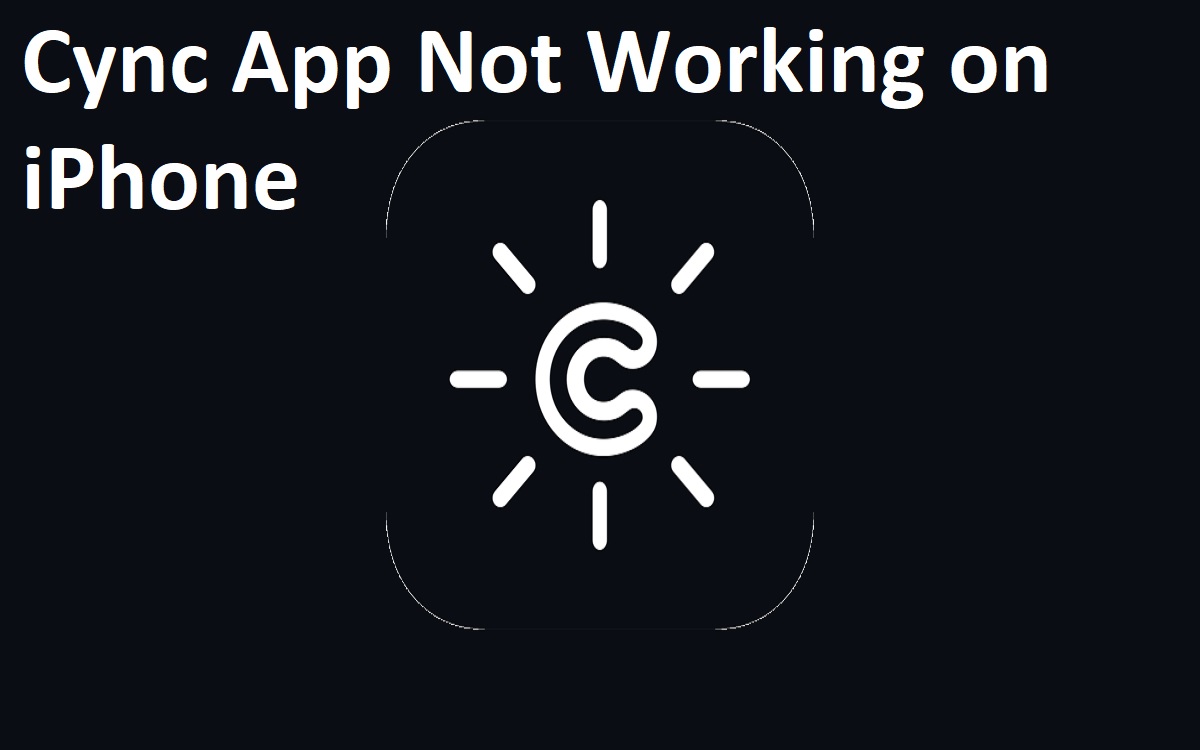Is Cync App Not Working on iPhone? The Cync app allows you to control Cync smart lights and accessories right from your iPhone. It offers features like setting schedules, changing colors, dimming, and more. However, sometimes the Cync app may stop working properly on your iPhone. This article will go through several troubleshooting steps to help get the Cync app functioning again.
Recent Released: Is Digimoviez Legal And Safe To Watch Or Download Movies and Series
Ensure Your iPhone Meets Minimum Requirements
The first step is ensuring your iPhone meets the minimum requirements to run the Cync app properly:
- iOS Version: The Cync app requires iOS 14.0 or later. To check your iOS version, go to Settings > General > Software Update. If you are not updated to at least iOS 14, update your iPhone’s operating system.
- iPhone Model: The Cync app works on iPhone 5s or newer models. If your iPhone is older than the iPhone 5s, it may not support running the Cync app.
Meeting these simple requirements allows the app to function optimally and prevents most app issues.
Update the Cync App to the Latest Version
An outdated version of the Cync app can sometimes cause operating issues.
Ensure you are running the latest version of the app:
- Step#1. Open the App Store on your iPhone
- Step#2. Tap your profile icon in the top right corner
- Step#3. Scroll down to find the Cync app and check if there is an Update button alongside it.
- Step#4. If available, tap Update to install the latest Cync app version.
Updating to the most recent app version helps resolve any bugs or glitches in past versions.
Restart Your iPhone
A simple device restart clears out any minor software glitches that may be interfering with the Cync app:
- Step#1. Press and hold the side button on your iPhone
- Step#2. Drag the slider to power off your device
- Step#3. After 30 seconds, press the side button again to turn your iPhone back on
Give the Cync app a try after restarting to see if it begins working again.
Reset Your Cync Smart Light Bulbs
Resetting your Cync bulbs clears out any connectivity issues between the lights and your iPhone:
Standard Reset Process
- Step#1. Turn off the Cync bulb for 5 seconds
- Step#2. Turn the bulb on for 8 seconds, then off for 2 seconds.
- Step#3. Repeat the 8 seconds on, 2 seconds off cycle 5 times.
- Step#4. Turn the bulb back on.
The bulb will flash 3 times to confirm the reset is complete.
Alternate Reset Process
- Step#1. Press up on the toggle switch until the LED light turns red, then let go
- Step#2. The bulb will blink blue once when the reset is finished
Resetting eliminates any glitches between the app and lights. Try using the Cync app after resetting your bulbs.
Contact Cync Customer Support
If you still cannot get the Cync app to work properly after trying the troubleshooting, reach out to Cync’s customer support team:
Support Website
Visit Cyncsupport.gelighting.com and choose from the available options to contact the support team. You can also submit a form on the site for assistance.
Call Support
Call 1-844-302-2943 to speak with a Cync support representative to troubleshoot your app issue. Support agents are available to help 24/7.
Live Chat
Live chat support is offered during Cync’s customer service hours if you need real-time help troubleshooting.
No matter which contact method you use, a Cync support rep can offer customized troubleshooting tips based on your unique issue to get the Cync app operational again.
Summary of Fixes
In review, here are helpful fixes to try if the Cync app stops functioning on your iPhone:
- Update your iPhone to the required iOS 14+
- Install the latest Cync app version
- Restart your iPhone
- Reset your Cync smart bulbs
- Contact Cync customer support
Following these steps should get the app connecting and controlling your smart lights once again. As a last resort, you can uninstall and reinstall the Cync app from the App Store.
| Troubleshooting Tips | Details |
| Update iOS | Requires iOS 14+ |
| App Update | Install latest app version |
| iPhone Restart | Power down and up |
| Reset Bulbs | Standard or alternate process |
| Contact Support | Via site, phone, live chat |
We wish you the best in resolving any Cync app issues! Let there be light.