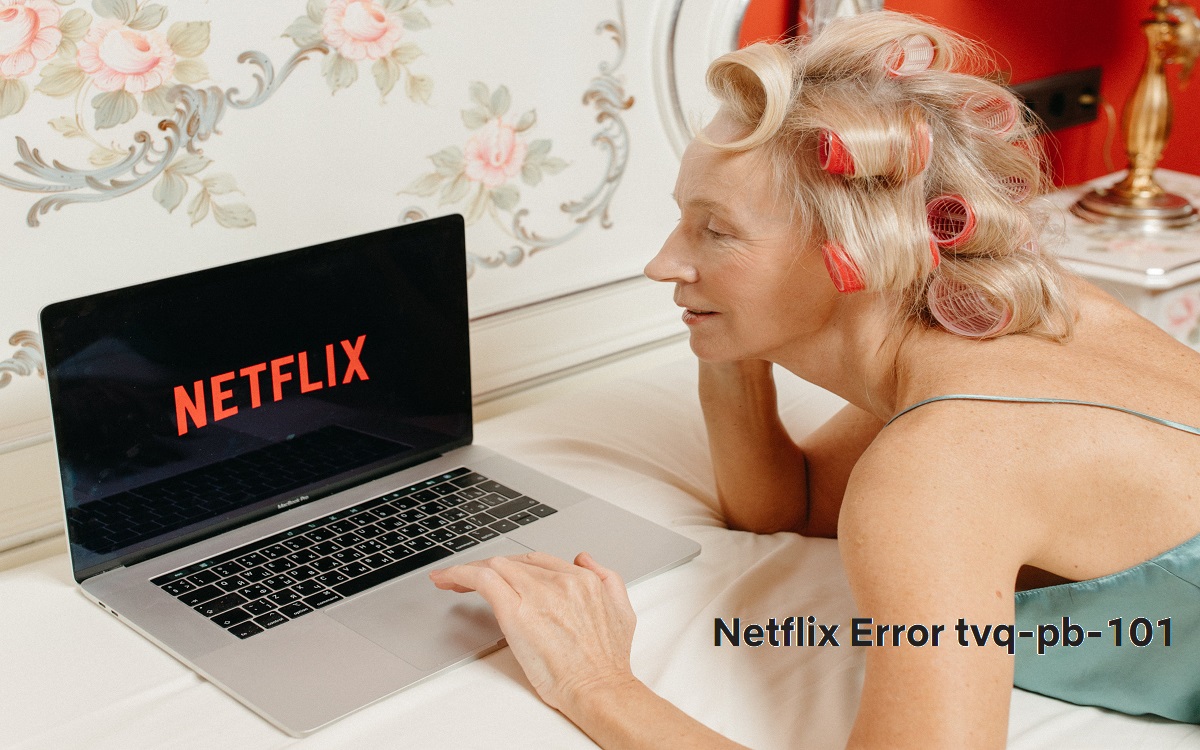Introduction
Fixing Netflix Error Code tvq-pb-101? Seeing an obscure error code when trying to watch Netflix can be frustrating. In this article, we’ll explain what the Netflix Error Code tvq-pb-101 means and walk through different troubleshooting steps to resolve it.
Recent Released: What Is hflash and How Does It Works?
The Netflix Error Code tvq-pb-101 indicates there is a problem communicating with the Netflix servers. This could stem from an issue on Netflix’s end or a problem with your device, internet connection, or Netflix app. By rebooting your device, checking for app updates, adjusting connectivity settings, or contacting Netflix support, you can usually get back to streaming quickly.
What Causes the Netflix Error Code tvq-pb-101?
There are a few potential culprits for the tvq-pb-101 error:
- Device connectivity issues – Problems with your internet connection, WiFi router, ISP, or device hardware can prevent communication with Netflix servers.
- Outdated app – An outdated version of the Netflix app may no longer work properly with backend services.
- Corrupt app data – Glitches, crashes or interrupted Netflix sessions can sometimes corrupt cached app data.
- Netflix server problems – High demand, internal technical difficulties, or maintenance could cause temporary outages.
Issues on Netflix’s end tend to resolve themselves as services come back online. For other causes, troubleshooting your device and connection is often the solution.
Step 1: Reboot Your Device
The first step with any streaming error is the simple reboot. This clears any temporary glitches and resets connections.
Follow these steps:
Step#1. Close all apps and windows on your device.
Step#1. If your device has a power cable, unplug it from power.
Step#1. Wait 15-30 seconds. This clears stored memory and resets network hardware.
Step#1. Plug the device back in and turn it on.
Step#1. Launch the Netflix app and see if the error persists.
Rebooting can fix instability from app crashes, network hiccups, and other transient issues. It’s a quick first step before investigating further.
Step 2: Check Your Internet Connection
With the app and device restarted, the next place to check for problems is your internet connection. Issues like network congestion, DNS server failures, and WiFi dead zones can all cause Netflix errors.
To confirm everything looks good, try loading multiple websites in your browser. If they load slowly or time out, you likely have a network connectivity problem.
Things to check on your home network:
- Restart your router and modem – Unplug them from power for 30 seconds to reset. This can clear glitches in network hardware.
- Check WiFi signal strength – Get close to your router or access point and see if speeds improve. Switch to ethernet if possible.
- Test with cellular data – Temporarily use your mobile phone’s cellular data to connect your streaming device to the internet. This verifies an issue with your home network.
- Contact your ISP – If you still see slow speeds after resetting network hardware, check for service outages in your area.
Address any connectivity problems before continuing troubleshooting. The Netflix servers need consistent access to your device to stream properly.
Step 3: Update the Netflix App
An outdated Netflix app can sometimes cause communication errors with Netflix servers. New app versions add compatibility updates for backend services.
To manually update the Netflix app:
On Android
Step#1. Open the Play Store
Step#2. Go to “My Apps & Games”
Step#3. Check for a Netflix update and install it
On iPhone/iPad
Step#1. Open the App Store
Step#2. Tap your profile icon
Step#3. Scroll down to see pending Netflix updates and install
On Televisions/Streaming Devices
Step#1. Go to the app store on your device
Step#2. Search for Netflix
Step#3. If an update is available, install it
Updated apps alone can fix Netflix Error Code tvq-pb-101. If not, a more serious underlying problem likely remains.
Step 4: Clear Netflix App Data
Sometimes necessary app data becomes corrupted. This can happen after many app crashes, abrupt shutdowns during streaming, or errors that interrupt the Netflix process. Clearing all Netflix app data forces a fresh install of required components.
Note: This step results in loss of your Netflix profiles, viewing history, and other personalized app data. As long as your account login details are saved, you can easily set profiles back up.
To clear app data:
On Android
Step#1. Open “Settings”
Step#2. Tap “Apps” or “App Manager”
Step#3. Select the Netflix app
Step#4. Choose “Storage” then “Clear Cache” and “Clear Data”
On iPhone/iPad
Step#1. Go to “Settings” > “General” > “iPhone/iPad Storage”
Step#2. Select the Netflix app
Step#3. Tap “Offload App” to delete data
Be sure to offload the app itself as well to complete the data deletion. Then reopen Netflix – it will reinstall any necessary files.
Step 5: Contact Netflix Support
If you still get Netflix Error Code tvq-pb-101 after the troubleshooting steps above, an issue on Netflix’s end is the likely cause. Server outages and technical problems can occasionally disrupt services globally or regionally.
In these cases, the only option is to wait for Netflix engineers to resolve things. Monitoring sites like Twitter and third-party outage trackers can provide updates on any known problems.
You can also contact Netflix support. Explain your troubleshooting steps performed already. Support agents can confirm any issues they see or escalate major outages.
Fixing Other Common Netflix Errors
While this guide focuses specifically on Netflix Error Code tvq-pb-101, sometimes switching up troubleshooting techniques can fix different Netflix errors too.
Here is a table outlining basic steps to resolve other common error codes:
| Error Code | Possible Fixes |
| tvq-pb-103 | Clear app cache, restart device, reinstall Netflix app |
| tvq-st-113 | Disable VPN/proxy if active, check internet connectivity |
| ui-800-3 | Update payment method on file if recently changed |
| nf-bw-102 | Reduce video quality settings, check internet speeds |
Many errors come down to temporary glitches, outdated apps not syncing properly with backend systems, or network connectivity problems. Following a structured troubleshooting flowchart helps identify the source.
Conclusion
We hope this guide gives you the tools to swiftly fix Netflix Error Code tvq-pb-101 when it pops up. Rebooting your device, testing network connections, clearing app data, and contacting Netflix support will help narrow down causes. Taking a methodical approach helps resolve streaming errors efficiently.
Here are some final takeaways:
- The tvq-pb-101 error stems from a communication problem between a device and Netflix servers
- Restarting hardware, updating apps, and confirming connectivity issues are the first troubleshooting steps
- If problems persist after troubleshooting, there may be a temporary outage or technical issue on Netflix’s end
- Contacting Netflix support can help determine if engineers are working on stabilizing services
Stay calm when obscure error codes show up – a few simple fixes usually get you happily streaming your shows again in minutes!