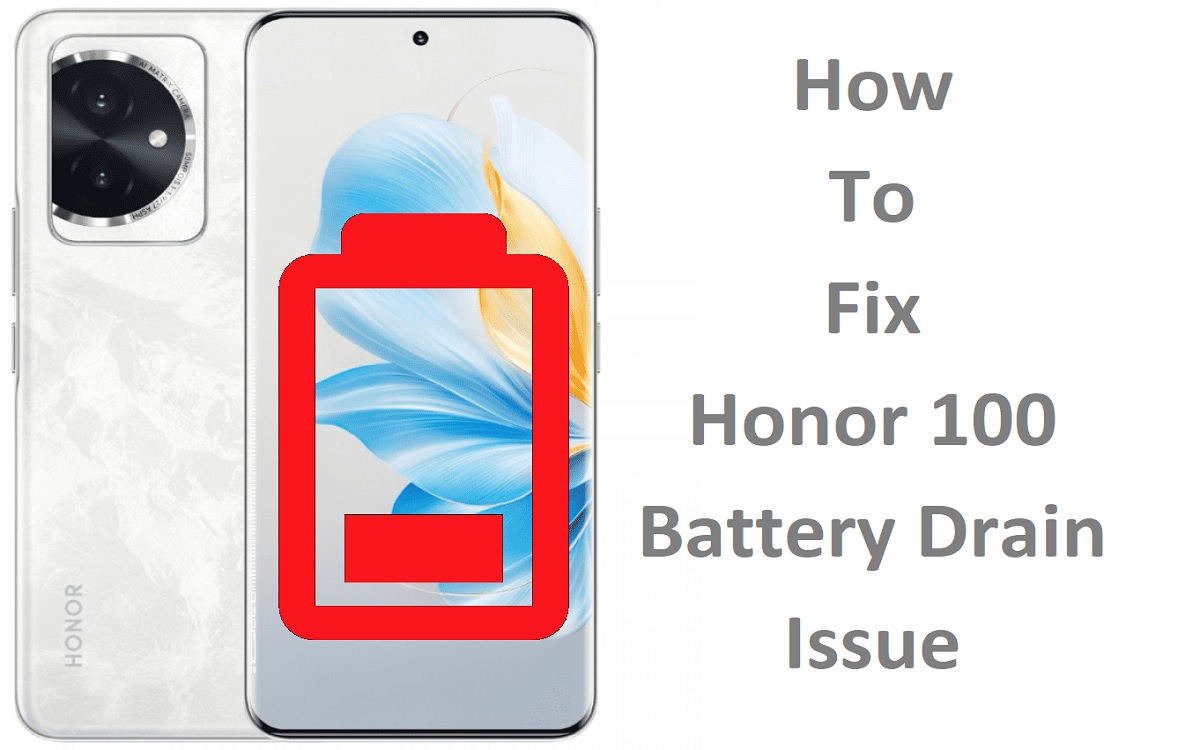Fix Honor 100 Battery Drain Issue
The Honor 100 is a great smartphone, but some users have reported issues with faster than expected battery drain. This can be frustrating if you rely on your phone throughout the day and find it running out of juice before you expect.
Fortunately, there are several troubleshooting steps you can try to diagnose and fix Honor 100 battery drain problems. This guide will walk you through the top solutions to try if your Honor 100 is experiencing rapid battery drain.
Recent Released: Top 10 Vmovee Alternatives for Watching Movies and TV Series
Introduction
Excessive battery drain on the Honor 100 can be caused by a variety of factors:
- Buggy app updates
- Outdated software
- Poorly optimized settings
- Faulty applications
When apps and services are allowed to run unchecked in the background, it puts extra strain on the battery. Over time, you may notice your Honor 100 losing charge more quickly.
The good news is that with a few tweaks and troubleshooting steps, you can likely fix the issue and extend the battery life again. This guide will cover both general battery saving tips as well as Honor 100-specific fixes.
Check Which Apps Are Draining Battery
The first step is identifying which apps may be draining your Honor 100’s battery. Here’s how to check:
- Step#1. Open Settings
- Step#2. Tap Battery
- Step#3. View battery usage details
- Step#4. Note top battery-draining apps
This will display a list of apps and their battery usage over various timeframes. Check the apps that are using the highest percentages of battery.
If you spot any unusual, high-drain apps, research whether others have reported battery issues. You may need to uninstall, update or tweak settings to reduce power usage.
Optimize App Settings
Once you’ve identified battery draining application(s), the next step is optimizing their settings:
- Adjust refresh rate: If an app allows you to reduce refresh rate, this can provide big battery savings. 30Hz is better than 60Hz.
- Limit background activity: Force close apps when you’re done using them. Restrict background data, activity and syncing.
- Tweak performance settings: Disable unnecessary app visual effects, lower video quality streaming, etc.
These adjustments require a bit more effort but are worthwhile if you notice an app draining battery quickly in the background.
Enable Battery Saving Modes
The Honor 100 has built-in software designed to extend battery life. Take advantage by enabling these modes:
Power Saving Mode
Reduce performance and background activity. Helpful for moderate battery gains.
Ultra Power Saving Mode
Severely limits smartphone functionality for maximum battery conservation. Useful when battery is critically low.
Adjust based on your current battery level and acceptance of reduced performance. But enabling some level of power saving is strongly recommended.
Additional Honor 100 Battery Saving Tips
Here are a few other battery saving suggestions specific to the Honor 100:
- Lower screen brightness
- Disable Bluetooth and GPS when not in use
- Turn off automatic syncing for less important accounts
- Stop live wallpapers
- Use dark mode color schemes
Every bit of battery conservation helps. Customize based on your Honor 100 usage patterns.
Check for Software Updates
App issues, software bugs and aging firmware can all accelerate Honor 100 battery drain.
That’s why it’s important to regularly check for and install the latest updates:
- Step#1. Open Settings
- Step#2. Select System
- Step#3. Tap Software Update
- Step#4. Install any available updates
Updates specifically target performance improvements, battery life, and bug fixes. Keep your Honor 100 up-to-date.
Reset to Factory Settings
If you’ve tried the other troubleshooting tips without success, a factory reset should be your last resort:
- Back up important data
- Open device settings
- Choose system > reset options
- Select factory data reset
- Confirm to wipe phone
This will erase all data and restore your Honor 100 to original factory settings. Reconfigure the device from scratch.
A reset can eliminate any accumulated software issues causing battery drain. But attempt other solutions first given the hassle of backup, restoring, and reconfiguring everything.
When to Contact Customer Support
If battery drain persists after trying all other troubleshooting, contact Honor support:
- Online chat agents available
- Support forums with representatives
- Warranty and insurance may cover battery replacement
Provide details on the issue, steps attempted, and duration of the problem. Honor agents can further troubleshoot or arrange warranty servicing if needed.
Conclusion
Rapid battery drain can certainly be frustrating. But in many cases it’s reversible with some targeted troubleshooting.
First, monitor battery usage to identify any high drain apps. Tweak settings to reduce their power consumption. Enable the built-in battery saver modes. And stay on top of software updates.
For more stubborn cases, try an Honor 100 factory reset to eliminate any system glitches. And contact customer support if problems continue.
With a combination of battery saving techniques and targeted troubleshooting, you can likely resolve those irritating battery life issues on the Honor 100.