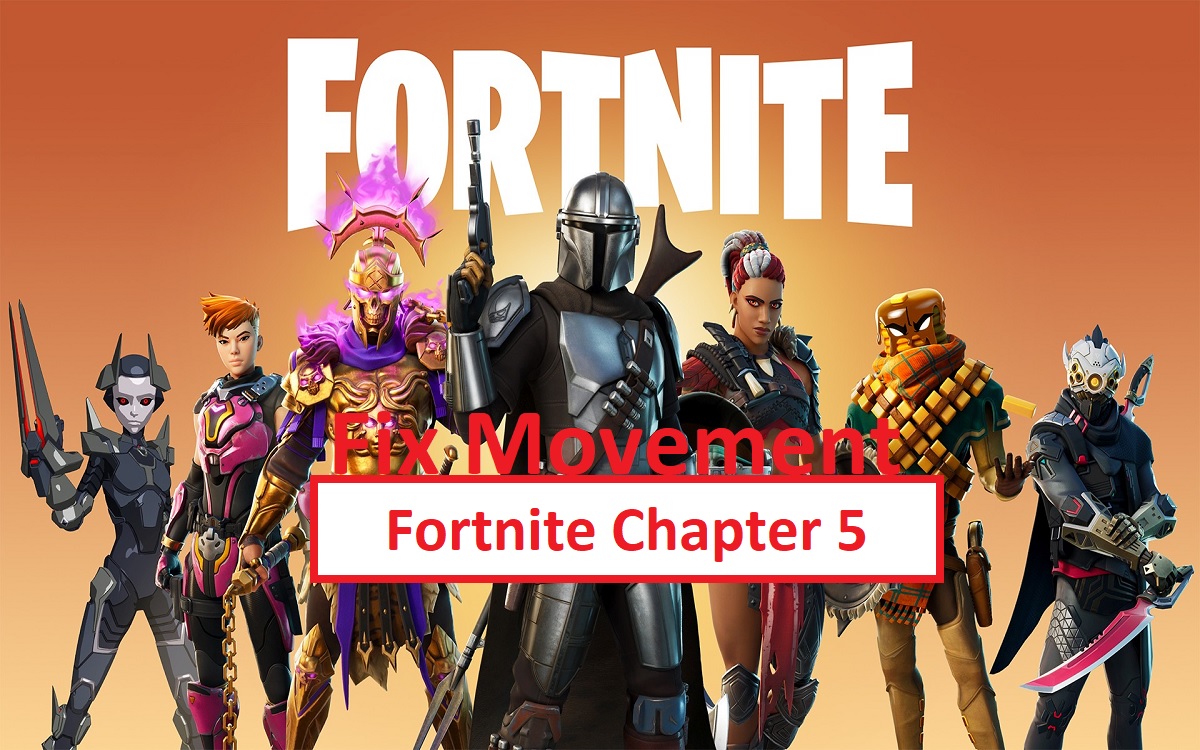Introduction
Need to Fix Movement in Fortnite Chapter 5? Fortnite Chapter 5 brought a whole new island and updates to the game, but some players have been experiencing issues with movement after the update. Whether it’s clunky controls, input lag, or getting stuck while moving, these movement bugs can frustratingly impact your gameplay experience.
Recent Released: What Is hBrowse And How Does It Work?
In this guide, we’ll go over some of the top solutions that players have found useful for fixing movement problems in Fortnite Chapter 5, based on discussions within the community.
Report the Issue to Epic Games
Many players have already reported various movement bugs occurring in Fortnite Chapter 5 across different platforms. Reporting these issues directly to Epic Games can help them better track the problems and work on fixes more quickly.
You can submit a bug report through Fortnite’s in-game Feedback tool or via their website. Be sure to include details like your platform, account name, and specific descriptions of the movement issues you’re facing. The more information they have, the faster they may be able to address it.
Table 1: How to Report Bugs to Epic Games
| Method | Details |
| In-game Feedback Tool | Access it through the Main Menu > Settings > Give Feedback |
| Epic Games Website | https://www.epicgames.com/help/en-US/fortnite-c75/battle-royale-c93/how-do-i-report-bug-in-fortnite-battle-royale-a3338 |
Check for Updates
It’s also worth ensuring your game is fully updated, as some players have reported movement fixes after installing the latest patches.
You can check for and install any available updates:
- PC: Through the Epic Games launcher
- Consoles: Via your console’s store and update settings
Periodically checking for game and system updates can help rule out if the issues you’re running into have already been addressed in newer versions.
Verify Hardware Functionality
While movement concerns seem tied mostly to in-game bugs in Fortnite Chapter 5, it doesn’t hurt to verify your hardware is also working correctly.
For controller users, check that:
- Batteries are fresh/charged
- Buttons/sticks aren’t physically stuck/damaged
- Controller connects properly without significant input lag
Mouse & keyboard players should confirm:
- Correct USB ports are being used
- No delayed response when moving mouse
- Keyboard inputs register immediately
This basic hardware testing could uncover if you’re also dealing with any device-specific problems contributing to movement issues.
Best Movement Settings
There are also some in-game settings you can adjust to try improving overall movement responsiveness in Fortnite Chapter 5.
Popular suggestions include:
Use Legacy Settings
Some players revert back to the original “Legacy” settings which mimic the older movement system:
- Controller: Set Look Method to “Legacy”
- Mouse: Disable “Enhance pointer precision” in Windows settings
This restores the original input feeling and behavior some preferred.
Adjust Deadzones
Fine-tuning the deadzone settings for your controller’s sticks or mouse can make movements feel cleaner and more precise. Lower deadzones may work best.
Disable Vsync
Turning off vertical sync (Vsync) reduces input lag, allowing your movements to translate faster from controls to on-screen actions.
Console-Specific Fixes
For Xbox users, some additional steps are:
Adjust controller deadzones specifically in Xbox Accessories app
Disable cross-platform play which has caused input delays
Whereas PlayStation players can try:
- Using a DualShock 4 controller over 3rd party devices
- Connecting controllers directly to PS4/PS5 rather than wirelessly
So checking hardware-level settings on your platform can also help.
Reinstalling the Game
If most other troubleshooting steps fail to improve clunky movement in Fortnite Chapter 5, reinstalling the game itself may be worthwhile as a last resort. This can help rule out any corrupted files or half-installed updates causing the issues.
Just be sure to back up your settings and data before uninstalling.
Closing Thoughts
I hope this run through of potential fixes helps resolve any movement problems you’ve had with Fortnite since Chapter 5 rolled out. Don’t hesitate to keep reporting ongoing issues to Epic Games as well.
With a game as complex and actively updated as Fortnite, some bugs are inevitable – but the community has been great about sharing different troubleshooting techniques to help overcome them. Stay tuned for any updates.