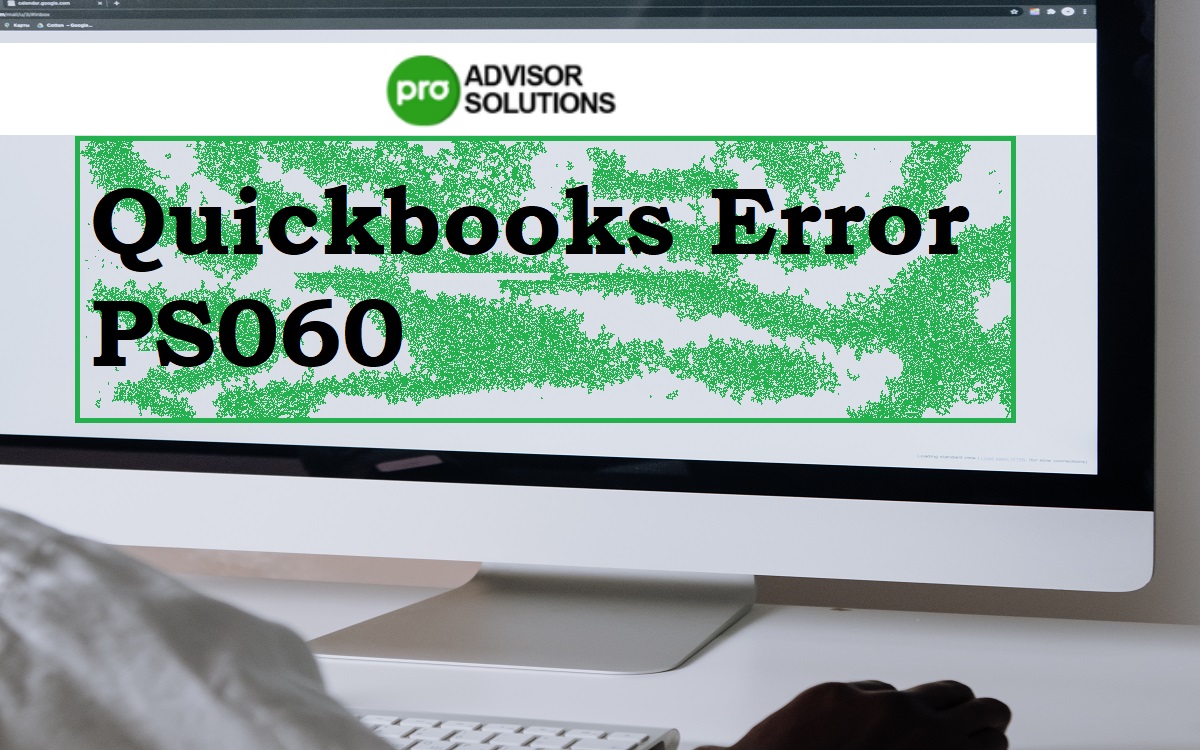QuickBooks error PS060 is a common error that many users face while trying to access payroll features in QuickBooks. The error message “Current Enhanced Payroll Service is Unavailable” pops up, preventing you from downloading payroll updates or accessing payroll data.
Recent Released: Is myoakton Legal And Safe to access Oakton Community College?
This error is often frustrating as it stops you from processing payroll – a crucial business function. In this comprehensive guide, we will deep dive into:
- What causes the PS060 error
- Steps to troubleshoot and fix it
- Tips to prevent the error in the future
So if you have been dealing with this error message in QuickBooks, you are in the right place. Follow the solutions below to get rid of the PS060 error for good.
What Causes the QuickBooks PS060 Error?
Before we jump into the fixes, it’s important to understand the reasons why you get the error PS060 in QuickBooks. This will allow you to pinpoint the root cause and address it correctly.
Here are the main causes of QuickBooks Error PS060:
1. Intuit Server Issues
Intuit’s servers host the payroll service data that QuickBooks connects to. If their servers undergo maintenance or suffer an outage, it can cause connectivity issues and the PS060 error.
This is usually a temporary error that resolves automatically once Intuit’s servers are up and running again.
2. Internet Connectivity Problems
QuickBooks requires a stable internet connection to communicate with Intuit’s servers. Weak wifi signals, faulty routers, or ISP outages can interrupt the connection and lead to Error PS060.
3. Outdated Payroll Software
Using an outdated version of QuickBooks Payroll can trigger this error message. The payroll service gets periodic updates that support new tax rates, forms, and features.
If your QuickBooks Payroll is not updated to the latest version, you may get the PS060 error.
4. Invalid Payroll Subscription
Do you have an active QuickBooks Payroll subscription? The PS060 error can occur if your payroll subscription has expired or is invalid.
QuickBooks disables payroll features in such cases and shows the “unavailable payroll service” error.
Now that you know the potential causes of the problem, let’s look at the step-by-step solutions.
Steps to Troubleshoot QuickBooks Error PS060
Follow these methods in sequence to troubleshoot the PS060 error:
1. Check Intuit Server Status
The first step is to check whether Intuit’s servers are up and running. As Intuit’s server problems can cause this error, it makes sense to rule this out first.
You can check Intuit’s server status here:
If you see any active incidents impacting QuickBooks Payroll, you will have to wait for Intuit to resolve the issue. The PS060 error should automatically disappear once their servers are restored.
2. Check Your Internet Connection
Since Error PS060 is related to connectivity problems, the next step is to check your internet connection.
Follow these troubleshooting tips:
- Restart your router – Switch it off, wait for 30 seconds, and turn it back on. This will refresh the connections.
- Check wifi signal strength – If you are connected over wifi, move closer to the router to improve signal reception. Or connect via ethernet cable temporarily.
- Reset modem/router – Factory reset your modem and router to flush any corrupt DNS settings or cache.
- Connect via mobile hotspot – Use your smartphone’s mobile data to create a wi-fi hotspot. Connect your computer to it and check if QuickBooks payroll works.
- Contact your ISP – For persistent internet drops or slow speeds, contact your Internet Service Provider.
Checking your internet connection will help identify and resolve any connectivity issues causing the PS060 error.
3. Update Your QuickBooks Payroll
An outdated version of QuickBooks payroll can trigger error PS060.
Here are some ways to update it:
- In QuickBooks Desktop Payroll, go to Employees > Payroll Updates and click “Update Now”.
- If you use QuickBooks Online Payroll, go to Payroll > Update Payroll, click Update Now.
- You can also manually download the latest Payroll update from Intuit’s website and install it.
Updating will install the latest payroll tax tables, forms, and bug fixes. It prevents any compatibility issues that cause the payroll unavailable error.
4. Validate Your Payroll Subscription
An invalid or expired payroll subscription often causes PS060 errors. To check your subscription status:
On QuickBooks Desktop:
- Go to Employees > Payroll Subscriptions.
- It will show your Payroll service status.
- If the subscription has expired, click Renew and follow prompts to renew it.
On QuickBooks Online:
- Go to Accounting > Subscriptions
- Click your Payroll subscription and check the status.
- Click Renew if your subscription has lapsed.
This will validate your subscription and re-enable payroll access in QB.
5. Contact QuickBooks Support
If you still see the error PS060 after trying the above solutions, it’s time to contact Intuit’s customer support.
Provide relevant details like your QuickBooks version, when the error started occurring, and troubleshooting steps done. Their tech support can investigate further and resolve the issue for you.
You can contact QuickBooks Customer Service here:
| QuickBooks Desktop Payroll Support: 1 | 800 | 296 | 8837 |
| QuickBooks Online Payroll Support: 1 | 877 | 683 | 3280 |
Tips to Avoid QuickBooks Error PS060
While occasional hiccups are expected, you can take certain measures to prevent QuickBooks Payroll Error PS060 in the long run:
- Maintain a stable internet connection – Use a wired LAN connection or commercial grade wifi routers for uninterrupted connectivity.
- Update Payroll regularly – Set automatic updates or manually update every 1-2 months.
- Track Payroll subscription status – Renew well before the expiry to avoid disruptions. Set calendar reminders for the renewal date.
- Backup your QuickBooks data – Take regular backups so you have a restore point if a critical error occurs.
- Manage user access – Restrict Payroll access to relevant accounting staff to prevent accidental errors or changes.
FAQs on Resolving Error PS060
Let’s look at some commonly asked questions about QuickBooks Error PS060:
1. Why do I get error PS060 even with active internet?
This can happen if you have an antivirus, firewall, VPN, or proxy servers blocking access to Intuit’s servers. Add an exception for QuickBooks and check if that resolves Error PS060.
2. How can I access payroll data if error PS060 persists?
Unfortunately, you cannot access payroll features until the error is fixed. We recommend following the troubleshooting steps above to resolve it promptly.
3. Can I process payroll without updating QuickBooks?
We don’t recommend skipping updates as it can cause compatibility issues and errors. Update QuickBooks Payroll or Desktop to the latest version.
4. Is there a way to use payroll offline in QuickBooks?
There is no true offline mode for QuickBooks payroll. You need an active internet connection and valid subscription to process payroll.
5. How do I renew my QuickBooks Payroll subscription?
To renew your subscription, go to Subscriptions in QuickBooks Desktop or Accounting > Subscriptions in QB Online. Click Renew and follow prompts.
In Summary
QuickBooks Error PS060 prevents access to the payroll service and can disrupt running payroll. By following the step-by-step troubleshooting guide above, you can diagnose the root cause and fix it. The solutions covered range from checking Intuit’s server status, updating QuickBooks, and verifying your subscription.
We hope this detailed guide helps you resolve QuickBooks Error PS060 for good. Payroll is a vital business function, so implement the tips above to keep errors at bay and seamlessly process payroll.