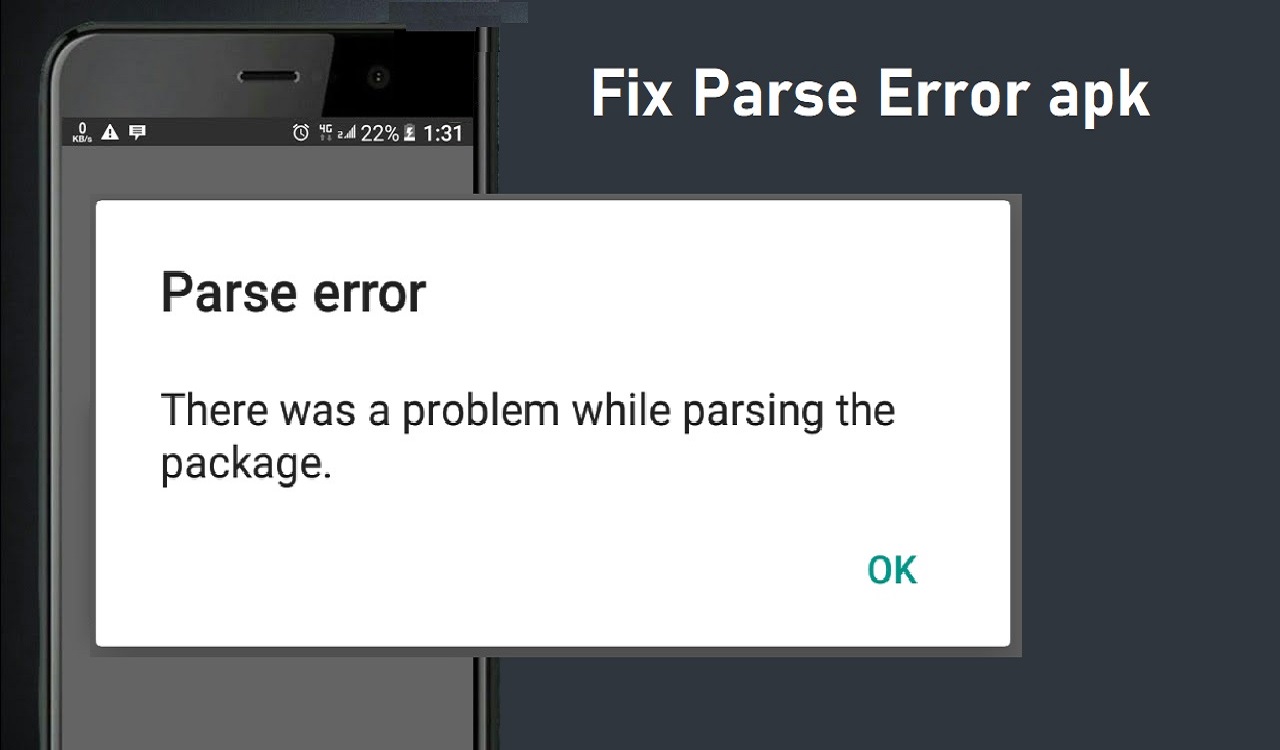How to fix “There was a problem parsing the package” Error When Installing APKs on Android
Fix parse error apk, installing applications on Android devices is typically done through the Google Play Store. However, sometimes users may want to install APK files directly, downloaded from a developer’s website or a third-party app store. When trying to install an APK file, you may encounter the error “There was a problem parsing the package.” This indicates the APK file is invalid or corrupt.
Recent Released: What Is kimvartoon and How Does It Works?
Don’t worry – in most cases, this parse error can be fix parse error apk with some simple troubleshooting. This article will cover different methods to resolve the “There was a problem parsing the package” error when installing APKs on Android.
What Causes the Parse Error APK?
Before jumping into the solutions, let’s first understand what leads to the parsing error.
Here are some common causes:
- Corrupt or incomplete download: If the APK file got corrupted or interrupted during the download process, it may fail verification checks during installation. This leads to the fix parse error apk.
- Incompatible app version: The app you are trying to install may be intended for a newer/older version of Android than your device. Apps have to be compatible with your Android version.
- Unsupported device architecture: APKs contain architecture code for different device types like ARM, x86, MIPS. If the code is not present for your device architecture, the parsing fails.
- Custom ROM conflicts: Using a custom ROM like LineageOS or Paranoid Android can sometimes cause parsing issues if not properly configured.
- Antivirus conflicts: Overzealous antivirus apps may falsely flag the APK as malicious and block the installation.
- Disabled ‘Unknown Sources’: Android blocks installs from outside the Play Store if you don’t enable ‘Unknown Sources’ in Settings.
Now that we know the potential causes for the parse error, let’s look at how to fix it.
1. Redownload the APK File
If the APK file got corrupted during download, redownloading a fresh copy can often resolve the issue.
Follow these troubleshooting steps:
- Delete the existing parsed APK file from your device storage.
- Verify the download link and redownload the APK file, either on your browser or using a download manager app for better reliability.
- Before installing, check the file size of the new APK and compare it to the original to confirm completeness.
- Try installing the fresh APK. This should bypass any prior corrupted file issues.
In most cases, simply redownloading the APK solves the parsing error. But if not, move on to the next methods.
2. Check App Compatibility with Your Android Version
Another common reason for the parse error is incompatibility between the APK and your Android OS version.
Follow these steps to check compatibility:
- Find your Android version number:
- Go to Settings > About phone > Android version
- Lookup the app requirements:
- Google the app name + “android requirements”
- Check the app store listing for compatibility info
- Contact the developer to ask which Android versions are supported
- Compare your Android version against the app requirements
- If your Android OS is too old or too new for the app, you’ll encounter parsing issues on install.
To resolve, either update your Android version if too old or find an alternative app designed for your OS version.
3. Temporary Disable Play Protect and Antivirus
Overzealous antivirus and Google’s Play Protect security can sometimes flag APKs as harmful even if they are safe. This leads to parse errors.
To rule out security conflicts, temporarily disable:
Play Protect
- Open Play Store > Menu > Play Protect
- Toggle off “Scan device for security threats”
Third Party Antivirus Apps
- Open the antivirus app and look for a way to disable virus scanning or turn off real-time protection
- You may have to pause the antivirus protection for 15-30 minutes to install the APK file
Once disabled, try installing the APK again. If it works, remember to re-enable Play Protect and your antivirus app after the install.
4. Enable ‘Unknown Sources’ Setting
Android blocks installation of apps from unknown sources by default. You have to explicitly permit it.
To enable:
- Go to Settings > Security
- Look for the option ‘Unknown Sources’ and toggle it on
- Confirm on the prompt to allow installation of apps from unknown sources
Once enabled, you will be able to install non-Play Store APK files.
After installing the problematic APK file, you can disable ‘Unknown Sources’ again for safety.
5. Clear Google Play Store Cache and Data
Cached data and files from the Play Store app can sometimes interfere with installing third-party APKs.
Clearing this data may resolve any conflicts:
- Go to Settings > Apps > See all apps
- Find and open the Google Play Store app
- Tap on Storage, then tap CLEAR CACHE and CLEAR DATA
- Confirm clearing the data
- Try installing the APK again after this
The Play Store will rebuild the necessary data while retaining your apps and purchases.
6. Update Your Outdated Android System
If your Android OS version is too old, system-level parsing errors may occur when trying to install new apps with newer targeting.
Updating to a newer Android version can help resolve this.
- Go to Settings > System > System update
- Check if an Android OS update is available for your device
- Install the update and reboot your device
- Then try installing the APK again on the updated system
Updating your OS can also bring other benefits like new features, security patches, and performance improvements.
7. Install a File Manager for Better APK Handling
The default file manager on some Android devices lacks certain useful functions for easier APK downloads and installs.
Installing an advanced file manager app like Solid Explorer or MiXplorer can help:
- Their download managers ensure complete APK file downloads
- Built-in ZIP utilities help extract APK files
- Versatile file management and transfer options for your APKs
- Often support installing APK files directly from storage
Using a specialized file manager improves APK handling and reduces parse errors.
8. Reset App Preferences
Resetting app preferences and defaults can clear up any conflicting settings that may be triggering parsing issues:
- Go to Settings > Apps > See all apps > Menu > Reset app preferences
- Confirm resetting app defaults and choice settings
- This will revert apps to their initial launch states
After resetting preferences, any apps clashing with the parsing process will be set straight.
9. Wipe Cache Partition in Recovery Mode
The cache partition occasionally becomes corrupted which inhibits installing new APKs.
Wiping it fixes this:
- Turn off your Android device
- Press and hold Power + Volume Up to enter Recovery mode
- Use Volume keys to highlight ‘Wipe cache partition’
- Press Power to select it
- Confirm cache wipe and reboot device
With the corrupted cache wiped, APK parsing should be able to complete successfully.
10. Factory Reset as a Last Resort
If all else fails and you still can’t resolve the parsing error, consider a factory reset:
- Backup important data first
- Go to Settings > System > Reset options > Erase all data (factory reset)
- Tap RESET PHONE and confirm factory reset
- This will wipe your device back to factory settings
A clean slate should clear out any system issues leading to the parsing failure. Restore apps and data after.
Summary
To recap, the common fix parse error apk for “There was a problem parsing the package” error during APK installs are:
- Redownload a fresh APK file
- Check app compatibility with your Android version
- Temporarily disable Play Protect and antivirus apps
- Enable ‘Unknown Sources’ in Security settings
- Clear Play Store cache and data
- Update outdated Android OS version
- Use a better file manager for APK handling
- Reset app preferences
- Wipe cache partition
- Factory reset device (last resort)
Following the solutions in this order should help successfully resolve the parsing issue in most cases. With the right troubleshooting, you’ll be able to install and use your desired APK applications on Android.