Devil May Cry Peak of Combat on MAC, is an exciting action role-playing game set in the popular Devil May Cry universe. The game features fast-paced combat, iconic characters like Dante and Vergil, and a gripping story campaign. While Devil May Cry Peak of Combat is available on Android and iOS devices, Mac users have had trouble accessing the game.
Recent Released: How to Fix Cync App Not Working on iPhone
Fortunately, with the help of an Android emulator, Mac users can now enjoy Devil May Cry Peak of Combat on their computers. In this guide, we’ll cover everything you need to know to play Devil May Cry Peak of Combat on a Mac, including:
Downloading and Installing an Android Emulator
The first step to playing Devil May Cry Peak of Combat on a Mac is downloading and installing an Android emulator. An emulator allows you to run Android apps and games on your Mac as if you were using an Android device. There are a few great emulators to choose from, but we recommend BlueStacks as it’s easy to set up and specifically designed for gaming.
Here’s how to download and install BlueStacks:
Step#1. Go to www.bluestacks.com and click the download button for MacOS.
Step#2. Open the BlueStacks DMG file once downloaded and follow the on-screen instructions to install.
Step#3. When the installation is complete, BlueStacks will launch automatically.
With BlueStacks now set up on your Mac, you’re ready to install Devil May Cry Peak of Combat!
Installing Devil May Cry Peak of Combat
To install Devil May Cry Peak of Combat on BlueStacks:
Step#1. Open the BlueStacks application on your Mac.
Step#2. On the homepage, type “Devil May Cry” into the search bar.
Step#3. Select Devil May Cry Peak of Combat from the search results.
Step#4. Click the Install button to download and install the game.
The installation process should only take a minute or two. Once it’s installed, you’ll be able to launch and play Devil May Cry Peak of Combat right from BlueStacks!
Connecting a Gamepad to Enhance Gameplay
While Devil May Cry Peak of Combat supports keyboard controls, playing with a physical gamepad greatly improves the gameplay experience. The good news is connecting a gamepad to BlueStacks is quick and easy.
Here are step-by-step instructions for pairing a wireless Bluetooth gamepad:
Step#1. Turn on your Bluetooth gamepad and ensure it is in pairing mode. Refer to the controller manual if unsure.
Step#2. Open BlueStacks, click the hamburger menu icon in the top left corner, and select “Controller.”
Step#3. Click “Connect Controller” then select your gamepad from the list of available devices.
Step#4. Follow any pairing prompts until your gamepad connects successfully.
Once connected properly, you can customize and test controller inputs on the Controller screen in BlueStacks. Your gamepad will now automatically work with any Android game, including Devil May Cry Peak of Combat.
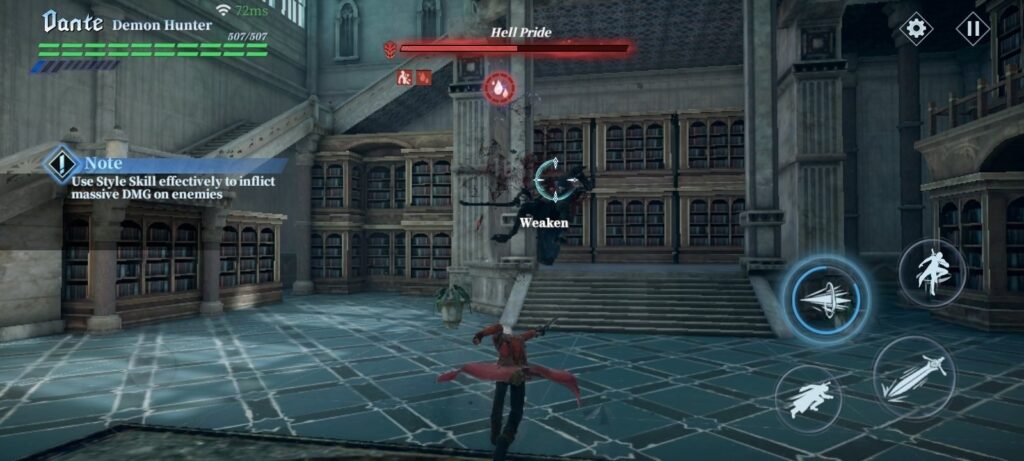
For other types of wired/wireless controllers, the connection steps may be slightly different but the process remains straightforward.
Tweaking Graphics Settings For Optimal Performance
A benefit of playing mobile games on PC through emulation is the ability to tweak graphics settings for a smoother, higher fidelity experience.
Here are some tips for achieving optimal Devil May Cry Peak of Combat performance on a Mac:
- Increase BlueStacks allocated CPU cores, RAM, and graphics memory for enhanced rendering and FPS.
- Enable High Frame Rate mode for up to 240 FPS if your Mac can support it.
- Run BlueStacks in Exclusive Fullscreen mode minimize overhead.
- Close other intensive apps and browser tabs to prioritize resources.
- Lower graphic quality if you experience choppy frame rates for a more consistent experience.
Take some time to tweak settings based on your Mac’s hardware and aiming for a consistent 60 FPS with the highest viable graphics quality enabled. This will provide smooth combat and animation!
Summary
In summary, Mac users can absolutely enjoy the slick combat and rewards progression Devil May Cry Peak of Combat offers by:
Step#1. Downloading and installing the BlueStacks Android emulator
Step#2. Searching for and installing Devil May Cry Peak of Combat through the emulator
Step#3. Pairing a compatible Bluetooth or USB gamepad for enhanced control
Step#4. Optimizing performance settings based on your Mac’s hardware
While not playable natively on MacOS, leveraging BlueStacks for Android emulation opens up support for many otherwise inaccessible titles. Devil May Cry Peak of Combat translates very well to keyboard and gamepad controls for an authentic experience.
After following this guide, you’ll be slaying demons and chaining combos seamlessly on your Mac in no time! Let us know if you have any other questions getting set up. Most importantly though, have fun and enjoy all the crisp combat Devil May Cry Peak of Combat has to offer!
Table 1: System Requirements for Playing Devil May Cry Peak of Combat on Mac via BlueStacks
| Requirement | Minimum | Recommended |
| Operating System | macOS 10.11 El Capitan | Latest macOS |
| RAM | 4 GB | 8 GB |
| Processor | Intel Core i3 | Intel Core i5/i7 |
| Disk Space | 5 GB | 10+ GB |
| Graphics Card | Integrated Intel HD Graphics 4000 | Dedicated GPU |
