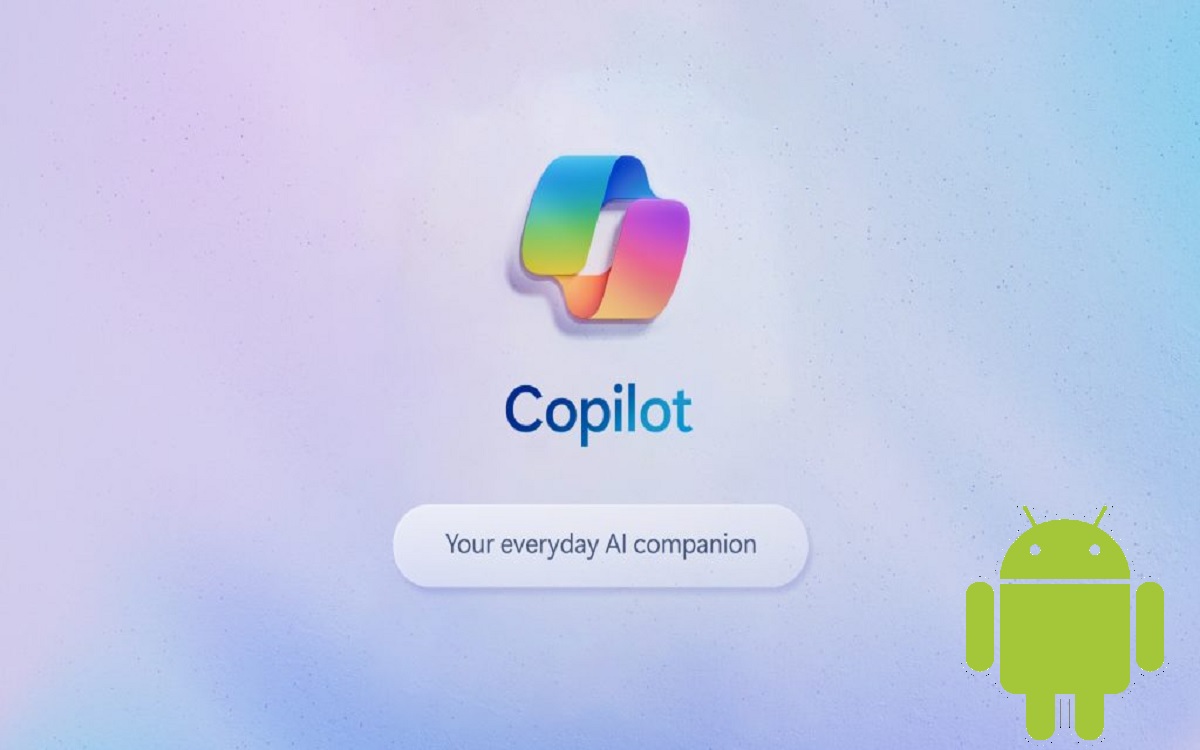How to Use Microsoft Copilot to Boost Your Productivity on Android
Microsoft Copilot is an incredibly useful AI-powered productivity assistant that aims to help you get things done more efficiently on your Android device. With features like a smart chatbot, image generation, and document editing assistance, Copilot acts as an extra pair of hands that can take over some of your more tedious tasks.
Recent Released: How To Redeem Roblox Gift Card in App
In this comprehensive guide, we’ll walk through everything you need to know to start using Microsoft Copilot on your Android device, from installation and setup to effectively utilizing key features like voice commands and sharing results. Read on to transform the way you use your Android with this futuristic AI sidekick!
Introduction
Microsoft Copilot first launched in 2021 as an AI pair programmer within Visual Studio Code on the desktop. The idea was to provide developers with an AI assistant that could boost their productivity by offering useful suggestions and completing code snippets for them.
Given how popular and helpful Copilot proved for developers, Microsoft decided to expand it into a more general-purpose AI productivity assistant and bring it to mobile platforms like Android as well. The Android app launched in 2022, delivering many of the same great features as the desktop version while optimized for mobile devices.
Some of the key capabilities Microsoft Copilot offers Android users include:
- Smart chatbot for getting answers, summaries, and suggestions
- Image generator using DALL-E integration
- Assistance with writing emails, documents, and more
- Multiple conversation modes to fit different needs
- Access to OpenAI’s GPT-4 model for more accurate responses
- Seamless integration with Microsoft apps
By equipping you with an elite AI copilot, Microsoft aims to help you multitask more effectively, save time on mundane tasks, and free up mental bandwidth to focus on your most important work.
Installing and Setting Up Microsoft Copilot
The first step towards unleashing the productivity power of Microsoft Copilot is to get it installed and set up correctly on your Android device. Here is an overview of the quick and easy process:
Downloading the App
Like any other Android app, you can download Microsoft Copilot from the Google Play Store. Simply search for “Microsoft Copilot” and install the app published by Microsoft Corporation. The app is completely free to use and works on Android 8.0 and above.
Signing In/Creating an Account
Once you launch the Copilot app, you will be prompted to sign in with your existing Microsoft account or create a new account if you don’t have one. Signing in unlocks extra Copilot features tailored to you and allows your conversations and preferences to sync across devices.
It only takes a minute to create a free Microsoft account if you need to. Make sure you choose a strong password and provide accurate info to get access to all of Copilot’s capabilities linked to Microsoft apps and services.
Choosing Your Conversation Style
One of the first things you can customize in Microsoft Copilot is selecting your preferred conversation style.
It offers three modes balanced for different needs:
- Creative: Focuses on new ideas and unique responses full of personality
- Balanced: Blends creativity and precision for helpfulness above all else
- Precise: Prioritizes accurate technical details and concise factual responses
Take a minute to evaluate which style best fits how you plan to interact with Copilot before diving in. You can always change it later as well.
Key Features and Functionalities
Now that you have Microsoft Copilot installed and set up on your Android device, let’s explore some of the magical ways this AI assistant can start helping you get things done.
Natural Language Chatbot
At its core, Copilot functions as a smart chatbot you can have natural language conversations with to get help on a wide variety of topics and tasks. Whether you need a quick answer, a summary of information, writing suggestions, or ideas to spark your creativity, Copilot is there to help!
Its powerful AI allows Copilot to understand full sentences and paragraphs you speak or type rather than just keywords. Take advantage of the flexibility it provides to frame your requests in whatever way feels most intuitive to you.
Over time, Copilot gets better at tailoring its responses to match how you prefer to receive information. Don’t hesitate to refine your questions and provide feedback when the results don’t quite match what you were hoping for.
Image Generator
One truly futuristic aspect of Microsoft Copilot is its integration with DALL-E models to generate images. DALL-E is an AI system that creates realistic images and art from text descriptions.
If you can dream it up, you can probably bring an image of it to life with Copilot! The image generation capabilities open up extremely creative workflows on your Android device.
Whether whipping up conceptual art, putting a face to a character you invented, mocking up UI designs, or producing images to embellish your social media posts, the possibilities are endless. Take your time to provide plenty of descriptive details in your prompts to output images tailored to your vision.
Writing Assistance
We all have no shortage of documents, emails, messages, posts, and notes we need to write every day. While essential, tactical writing often feels like a chore we drudge through. This is another area where Microsoft Copilot steps up to assist you!
Simply describe the core purpose and goals for what you want to write, and Copilot will start generating natural language drafts packing in relevant details and helpful information. Treat its suggestions as a starting point you can edit and build upon rather than definitive final copy.
Let Copilot take a pass at assembling the ingredients so you can focus on perfecting the seasoning! Its writing assistance works for everything from work emails to social media captions.
Conversation Memory
A frustration with many chatbots is their limited memory and context around conversations. With Microsoft Copilot, you don’t have to worry about needing to reexplain something you brought up previously.
Copilot maintains memory and context spanning multiple requests within a conversation. If you ask it a question then follow up to dig deeper, it understands they are related rather than treating each question as isolated.
This allows you to have a genuine back and forth dialogue with Copilot and move a conversation forward organically. You can rely on it to keep up and remember relevant details along the way.
Voice Commands
Typing out questions gets cumbersome on mobile, so Microsoft Copilot is designed with seamless voice functionality in mind. Whether you want to activate hands-free mode for shorter inputs or dictate long-form content, it has you covered.
Activate voice input whenever it’s more convenient by tapping the microphone icon. Speak naturally as you would when communicating with another person. Copilot’s speech recognition can understand your verbal requests and trigger actions just like text inputs.
Sharing Copilot Outputs
A key benefit of harnessing Copilot for productivity tasks is being able to repurpose the outputs it generates to share with others. Rather than keeping the results trapped within the app, you can export Copilot’s suggestions in whatever format makes sense.
For example, you can copy image generation and text-based results directly from the app and paste them into emails, documents, social posts, presentations, and more. Taking what Copilot cooks up for you internally and spreading it to external destinations supercharges its usefulness.
Refer to the table below for a breakdown of the easiest ways to share different types of Copilot outputs based on where you want them to end up.
| Output Type | Sharing Destinations | How to Share |
| Text | Email, social media, documents, presentations | Copy and paste text |
| Images | Email, social media, cloud storage | Save image and share via Android menus |
| Documents | Email, cloud storage | Export document to desired format |
Tips for Using Copilot More Effectively
Here are some power user tips to help you get even more value out of leveraging Copilot as your personal AI productivity assistant:
- Enable notifications – Configure notification settings so Copilot can proactively notify you of important activity rather than needing to check manually.
- Personalize requests – Use your name and reference personalized details in requests so Copilot can tailor its responses specifically for you.
- Refine over time – Don’t hesitate to rephrase a request if Copilot’s initial interpretation doesn’t match your intent. It continually learns.
- Strike a balance – Take advantage of Copilot’s help but also know its limitations so you don’t over-rely on its suggestions.
- Supplement creativity – Use Copilot’s input to jumpstart your creative thinking rather than allowing it to replace your own ideas.
- Maintain privacy – Be wary of sharing sensitive personal information with Copilot that could compromise your privacy.
The more you use Microsoft Copilot as a trusted partner, the better it can support you in working smarter and accomplishing more on your Android device!
Conclusion
Microsoft Copilot stands poised to revolutionize mobile productivity by putting the power of advanced AI directly in your hands. Its unique blend of conversational assistance, digital creation tools, and deep integration with Microsoft services unlocks next-level efficiency.
We’ve only scratched the surface of all Copilot can do for you in this guide. Whether you want to accelerate professional workflows, unleash personal creativity, or simply get through everyday tasks faster, Copilot has something to offer. Its capabilities will only continue expanding over time as well with regular app updates.
The best way to see the benefits first-hand is to download Microsoft Copilot on your Android device today and start building out your own AI-human partnership! Be sure to customize conversation preferences, activate voice features, share results broadly, and collaborate closely with Copilot. Before long, you’ll wonder how you ever got anything done without your new artificial intelligence sidekick!